Open the 'Home' section.
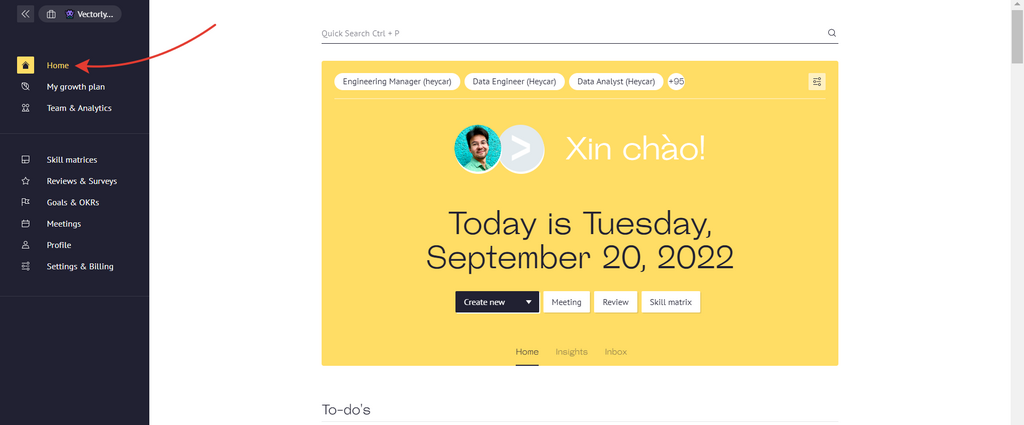
On the quick action bar, find the "Create new" button and select "Feedback" from the list.
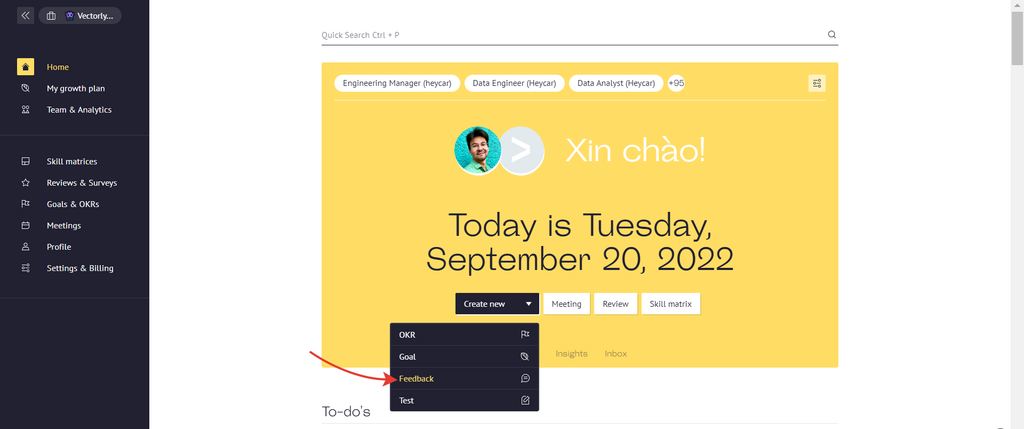
In the window that appears, make sure that the "Give feedback" option is selected at the top. Enter your message. Use the @ symbol to mention a team member from your workspace.
Click on the + icon to add tasks, OKR, development plan to your feedback, or upload your own file.
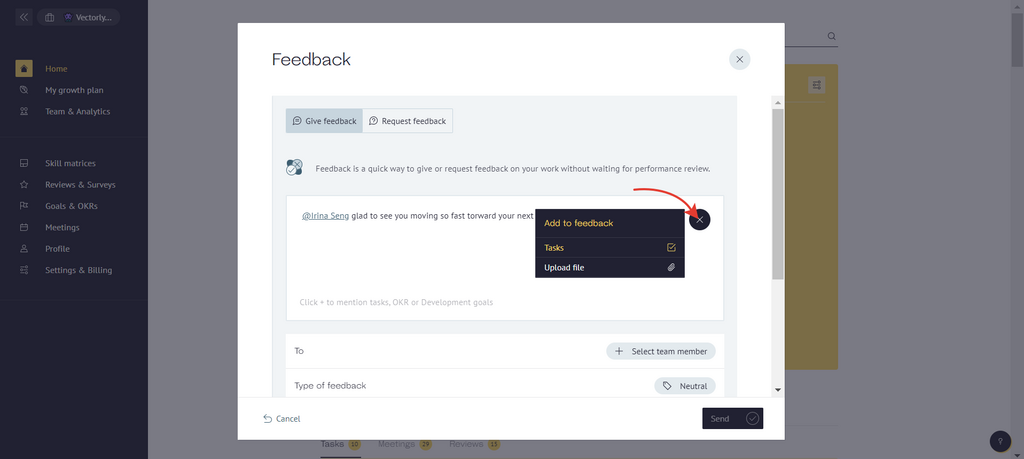
In the "To" section, select from the list of participants to whom the feedback will be sent.
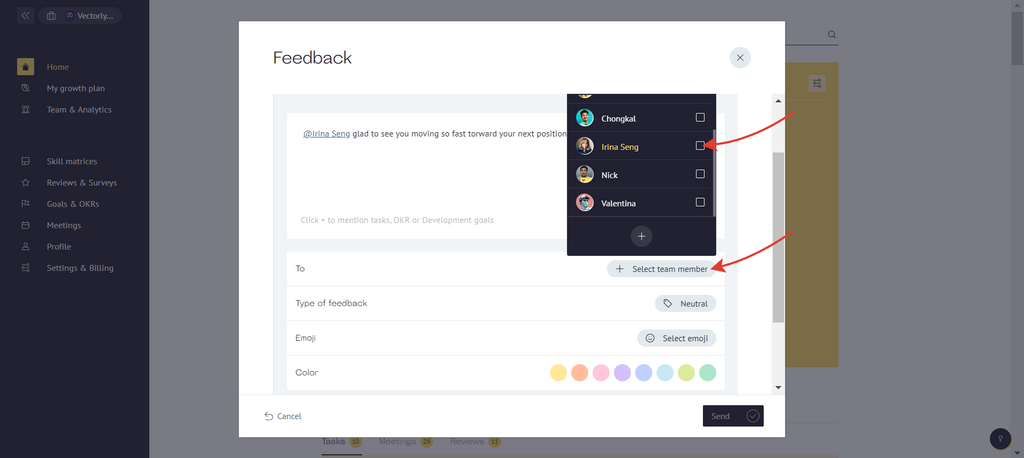
Select the type of feedback. By default, it is always neutral. Click on the type name to select a different type: positive or negative.
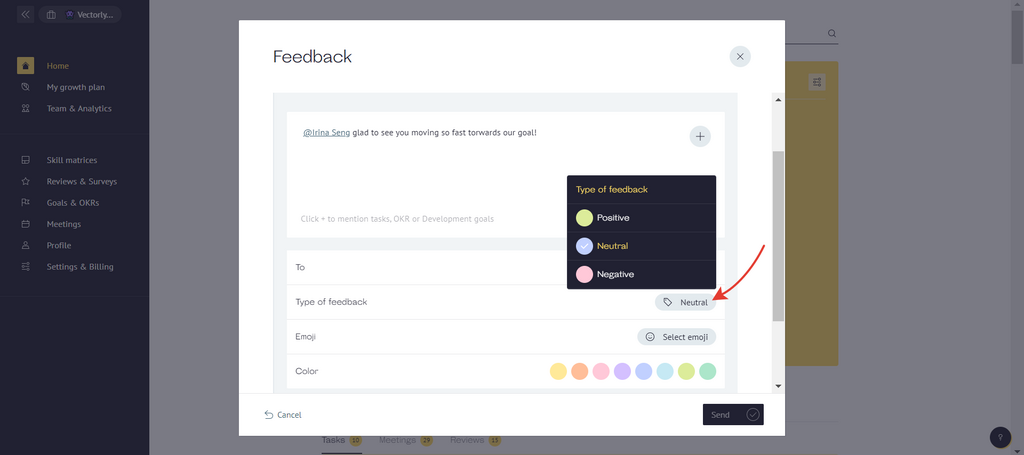
Next, you can choose an emoji and color for your feedback. And also add skills for a quick assessment.
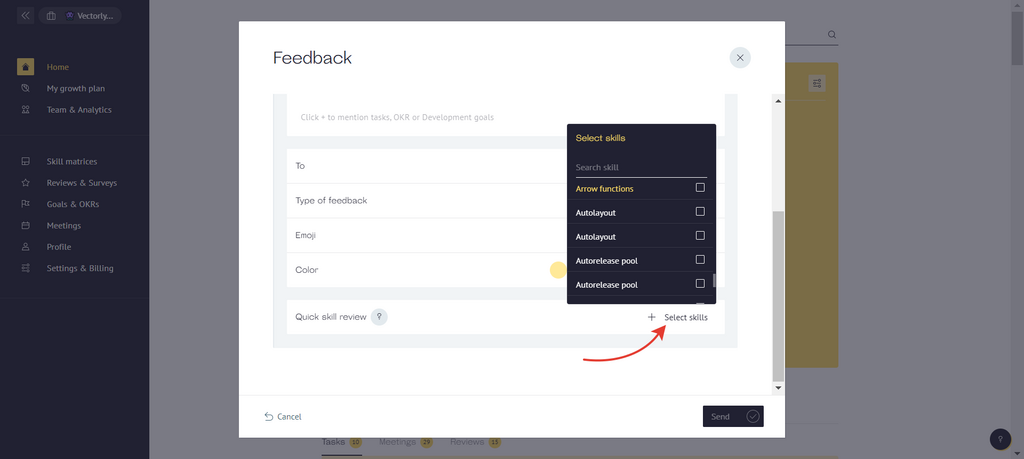
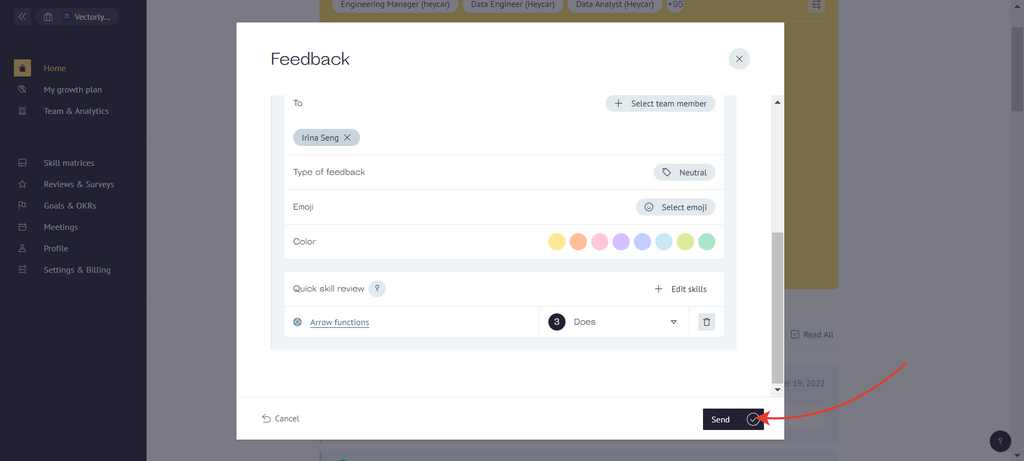
Click 'Send' when the feedback is ready.
The feedback sent will be displayed on the "Inbox" tab:
