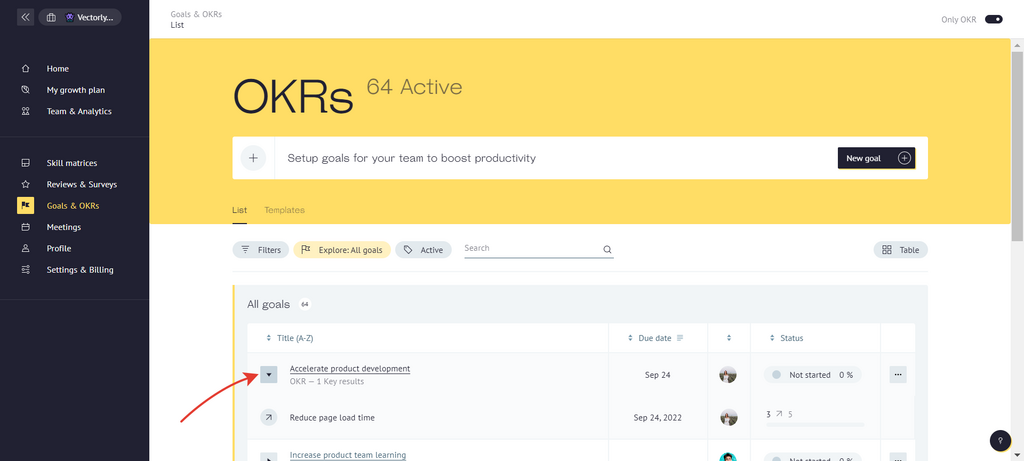Go to 'Goals & OKRs' section. Click on "New goal".
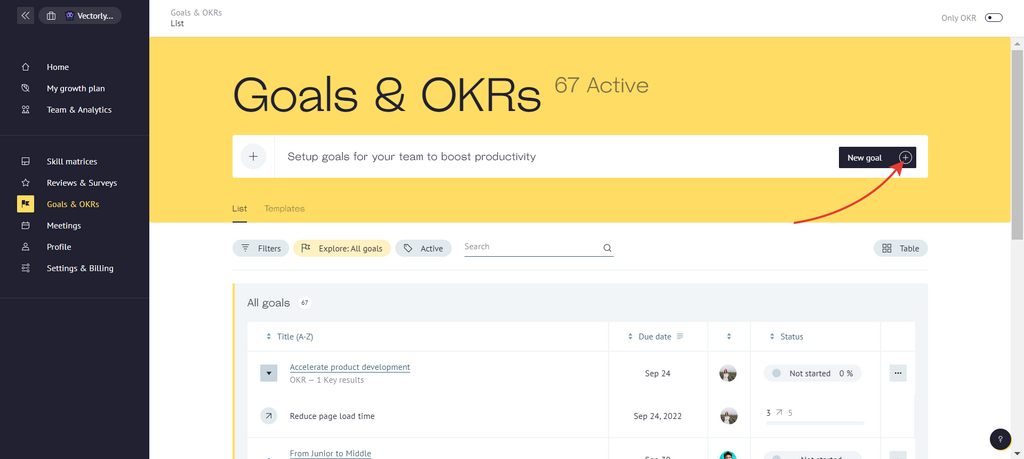
Enter a name for the goal, like "Accelerate product development".
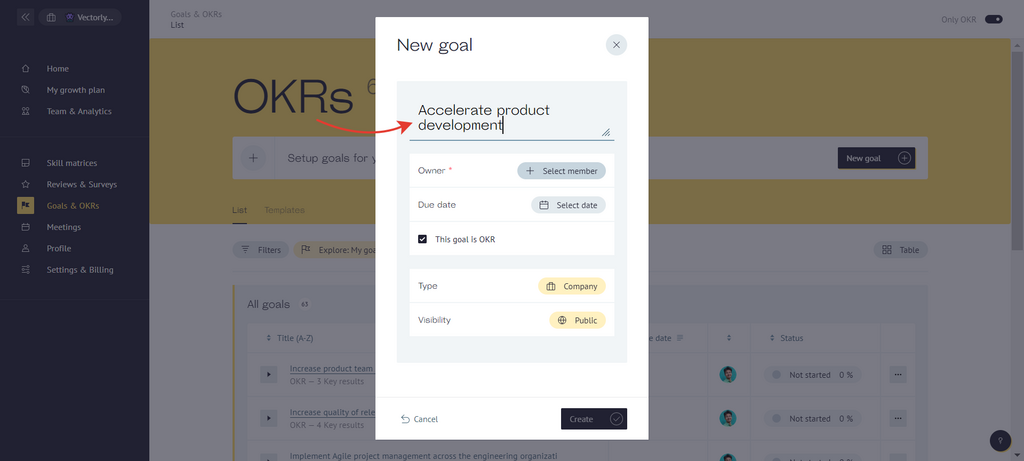
Tap on it - to make goal as OKR.
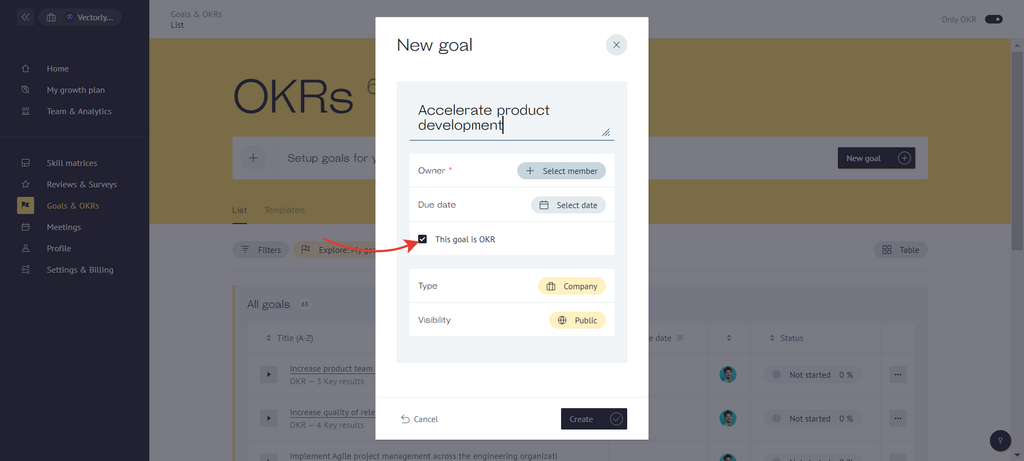
Set a deadline. Most often OKRs are set for a quarter.
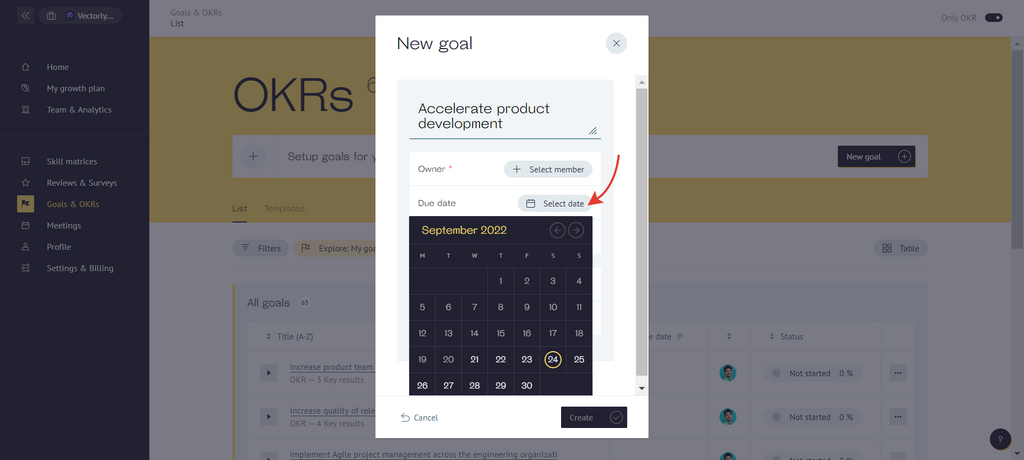
Set the visibility options:
- Public – public goals are visible to all employees in the company (it allows everyone to understand where the company is going and what progress is being made)
- Private – only seen by participants of the goal.
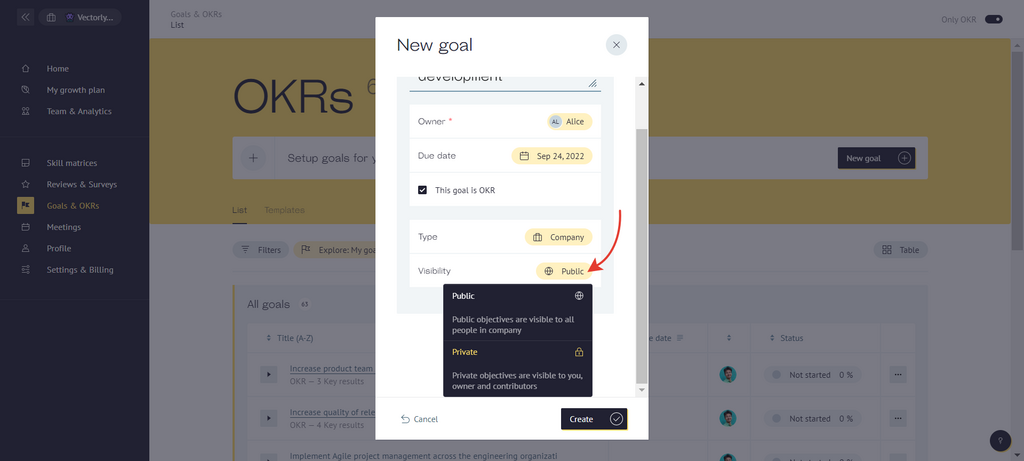
On the edit page of OKR:
Select the type of goal:
- Personal - goals that can be set for particular employees.
- Team - goals that can be set for a specific business unit or product team. Head of Department goals are group goals.
- Company - goals that can be set at the company-wide level, such as a new product launch, revenue growth, or hiring plan. For example, all CEO goals are company goals.
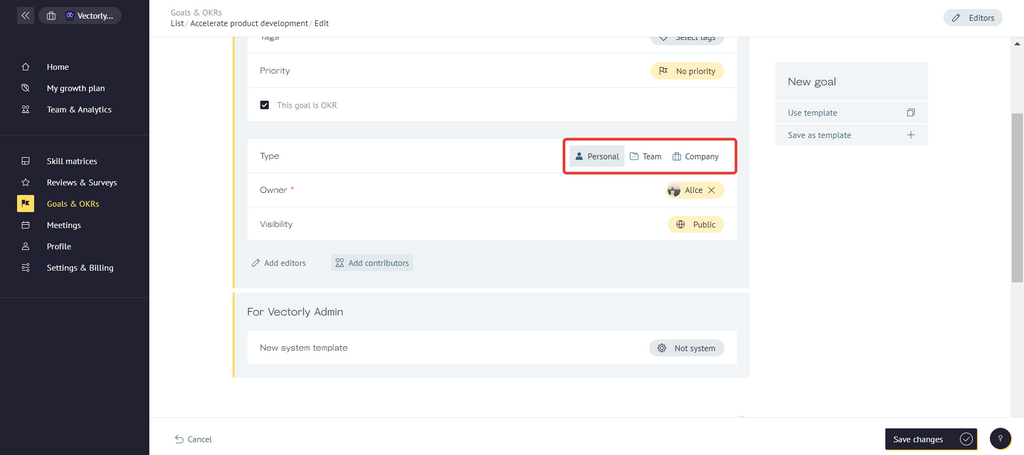
Select the goal's priority
- Low
- Medium
- High
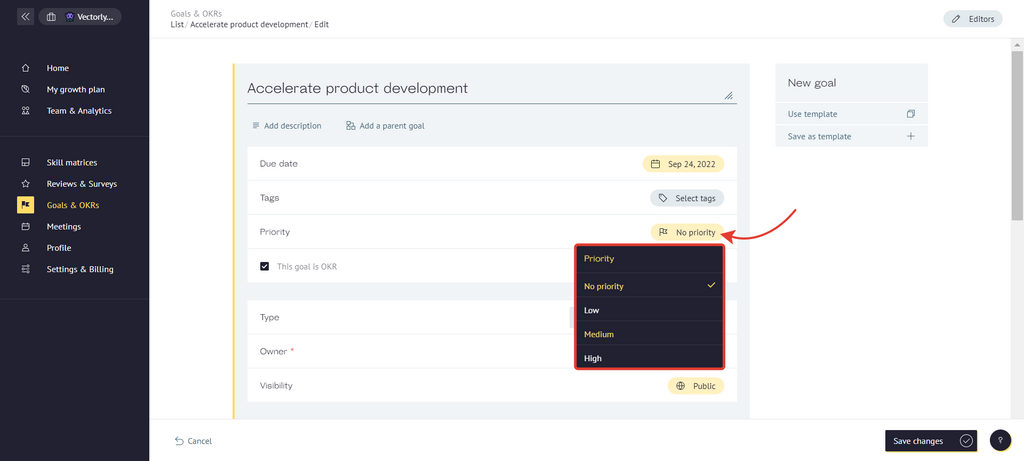
Select team member, who will be responsible for this goal.
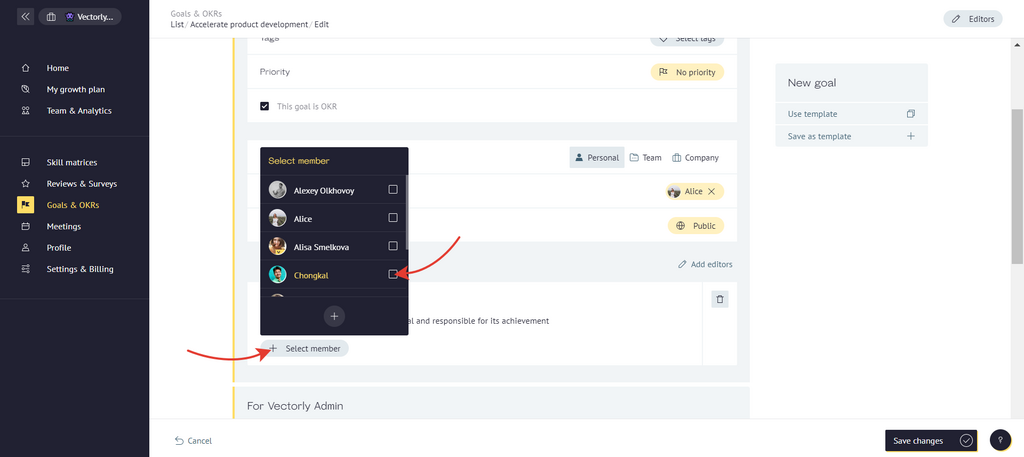
You also can add goal contributors - employees, who can help to achieve the goal.
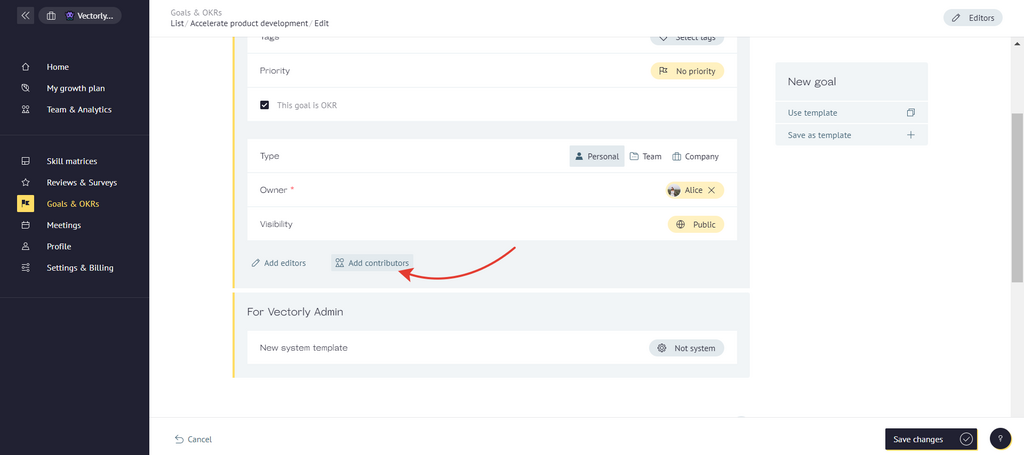
Add Key Results
Swith the Metrics key results tab - on. Then click on the " + " to create key results.
Swith the Metrics key results tab - on. Then click on the " + " to create key results.
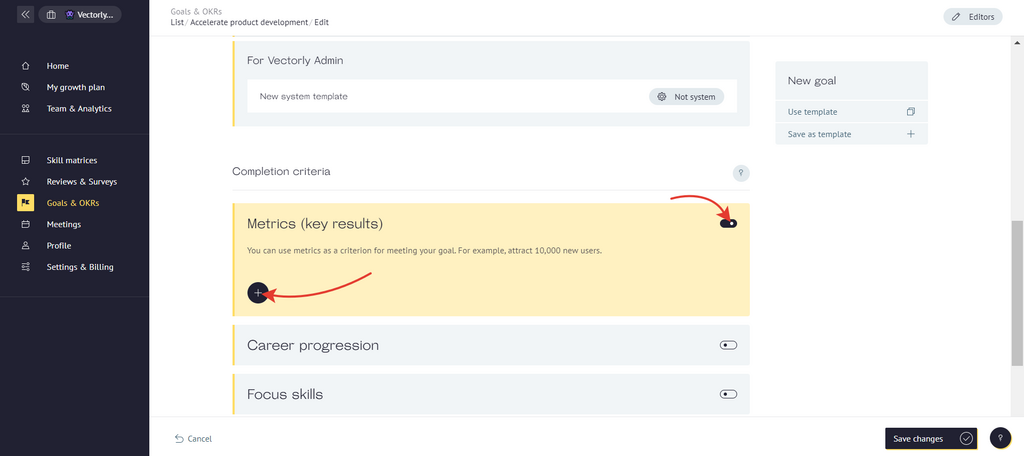
Enter name of the key result.
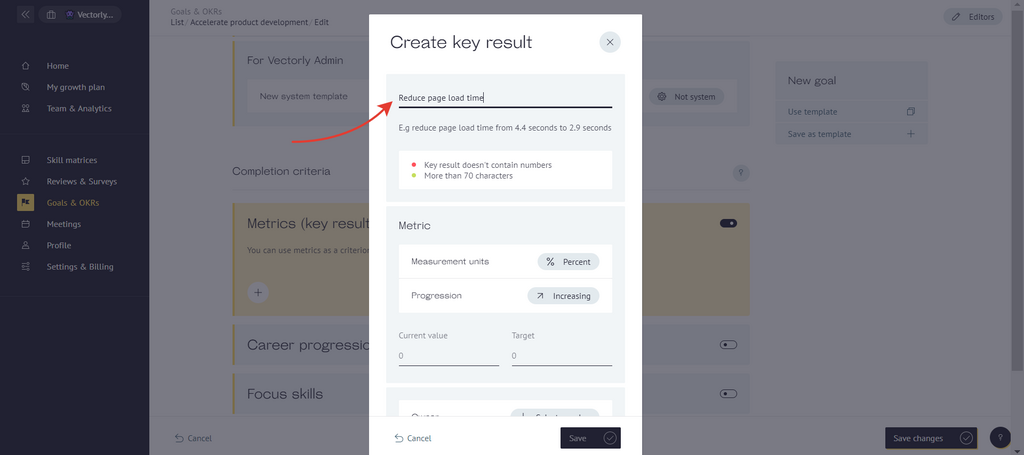
Select the metric, using which you can track the key result's progression:
- Percent
- Number
- Currency
- Achievable (Fulfilled/Not fulfilled)
- Custom (you can set your own measurement)
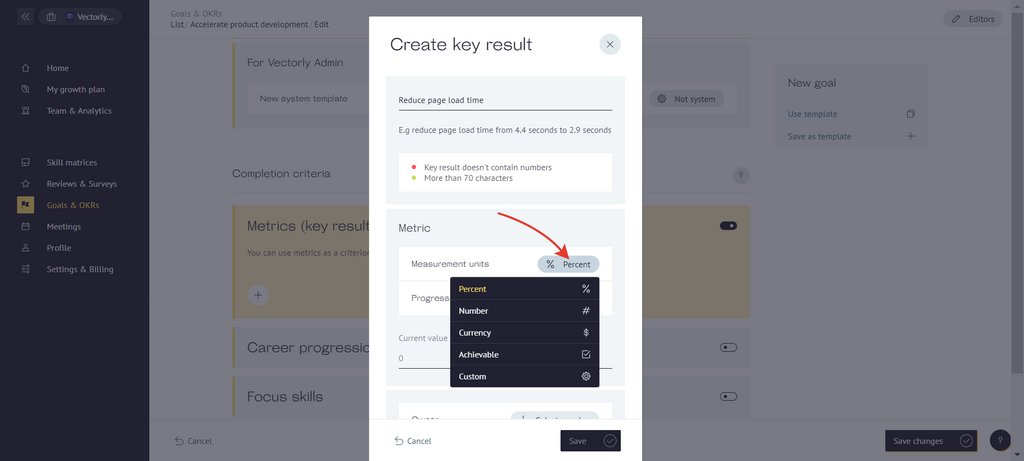
Select the type of progression for the key result:
- Increasing (e.g., sales)
- Decreasing (e.g., number of codebases without tests)
- Maintaining (e.g., number of support calls)
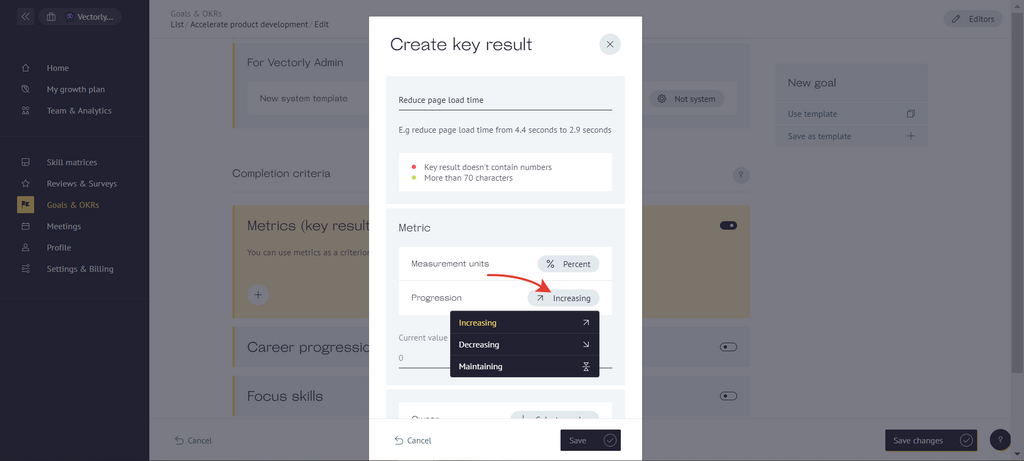
Set the current value of metric and the target value you want to achieve.
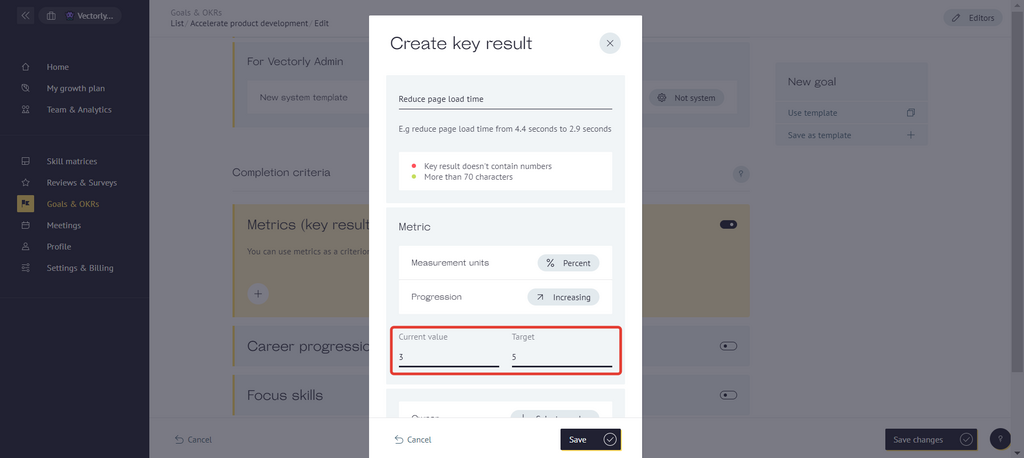
Choose a team member in charge (It is optional, and only if you have participants in the OKR).
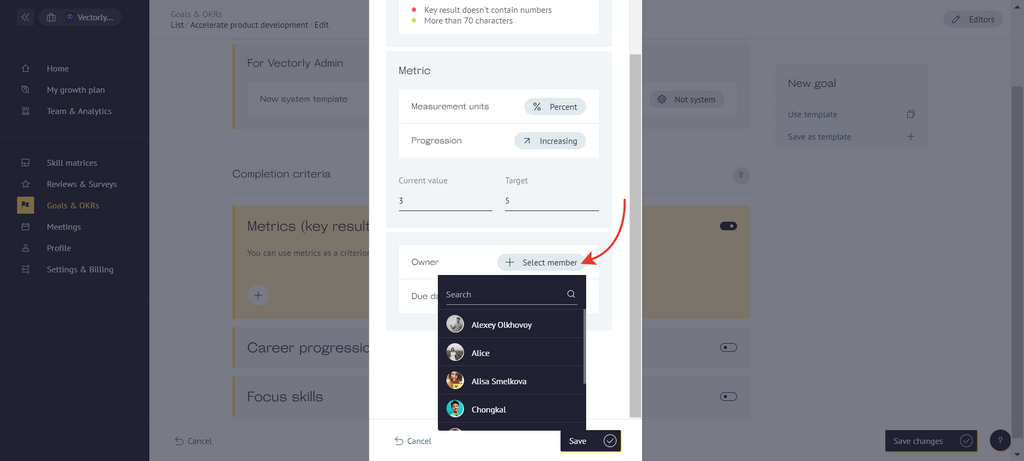
Select a deadline (It is optional, if you want to put intermediate deadlines in the OKR).
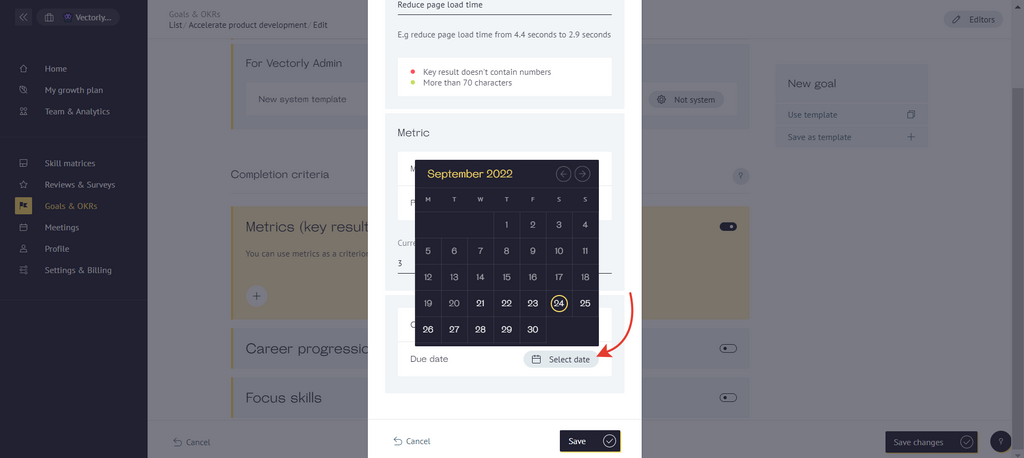
Tap to 'Save' the Key result.
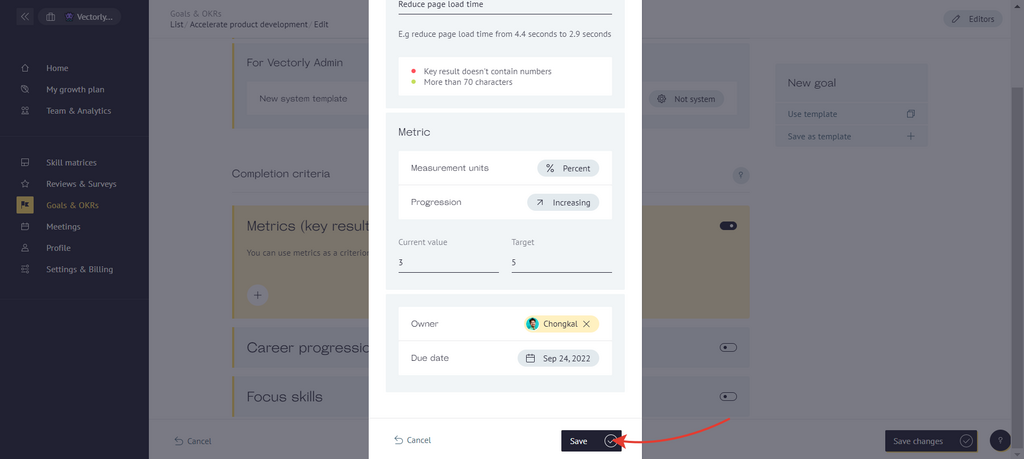
Add more Key Results (it is recommended to have 3-5 Key Results per OKR)
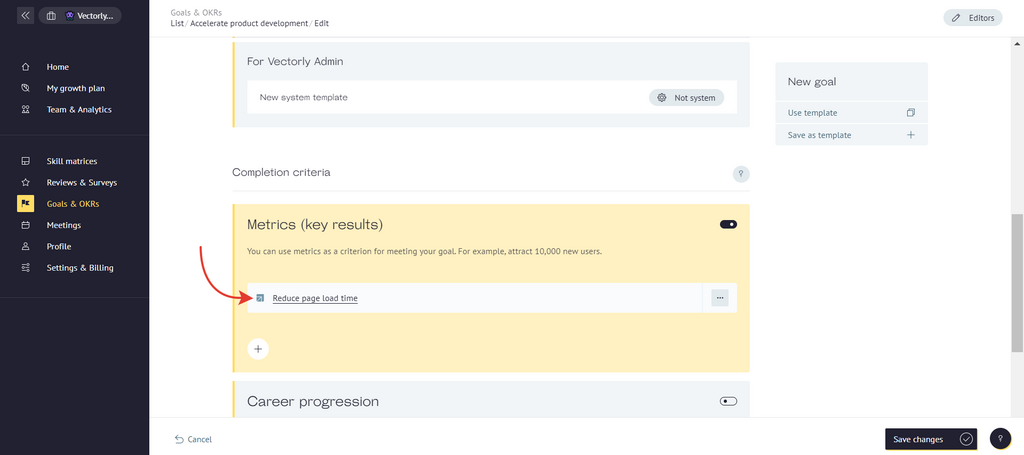
Save the OKR.
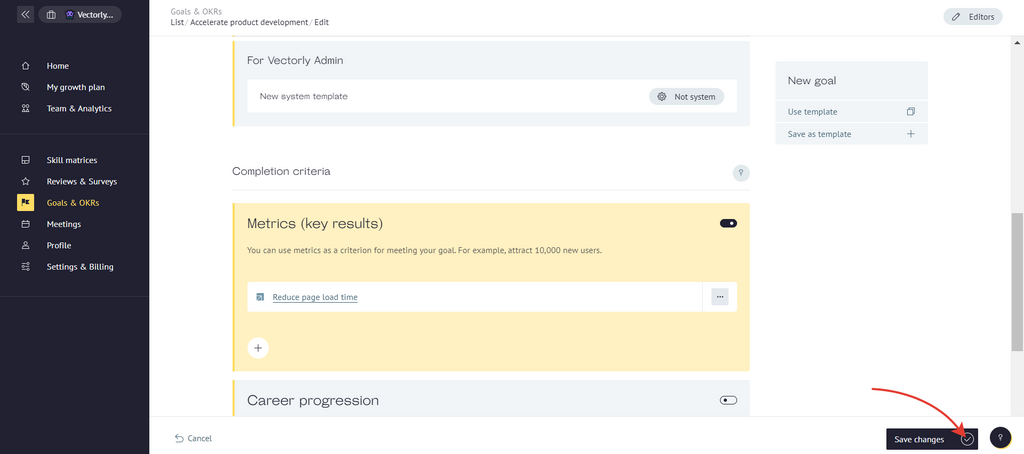
An added goal appears in the OKR list in one of the sections, depending on the selected type.