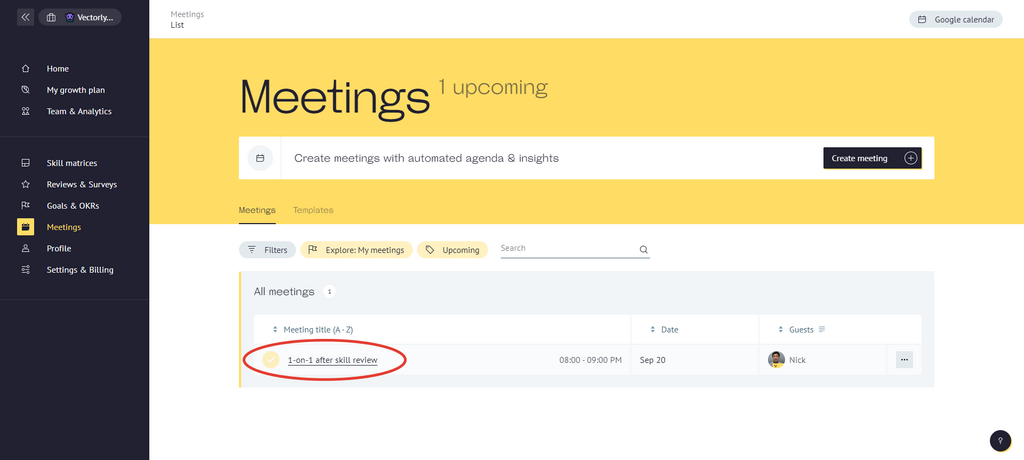Go to "Meetings" section.
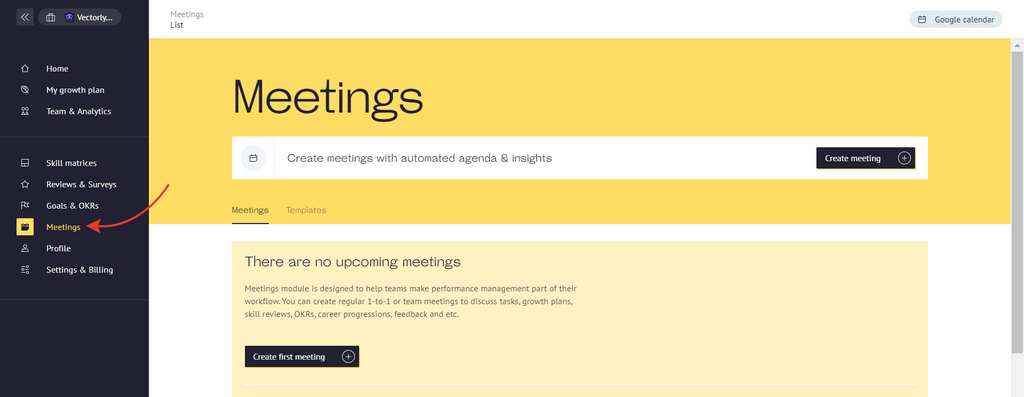
Click on "Create meeting" button.
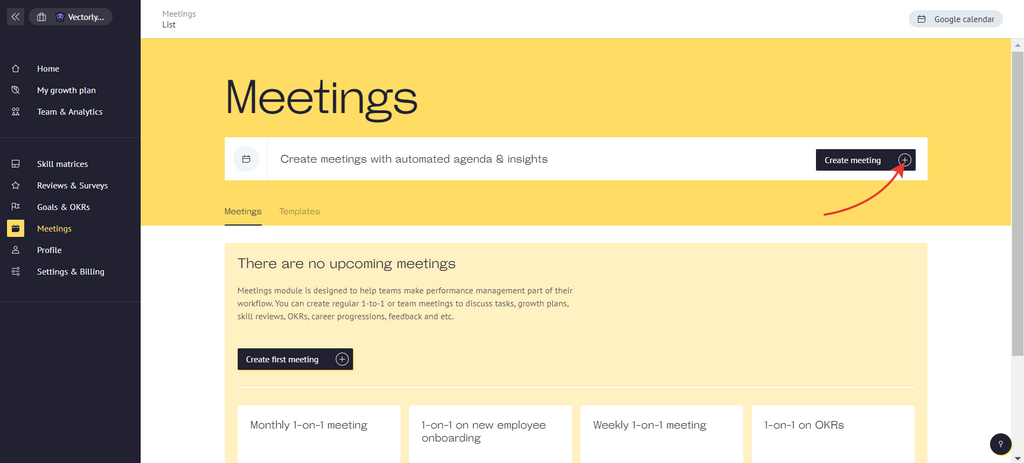
You can also create a meeting from the Home page. To do this, click on "Meeting" button
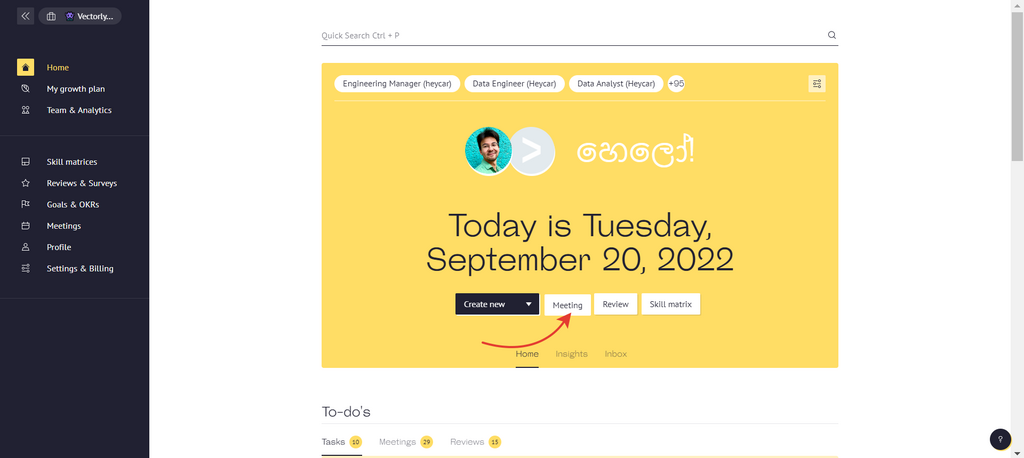
Once you have opened the meeting creation tab, write down a title for the meeting.

You can create an unnamed meeting. Then it will be created with the name "New Meeting".
Choose a template for the meeting.
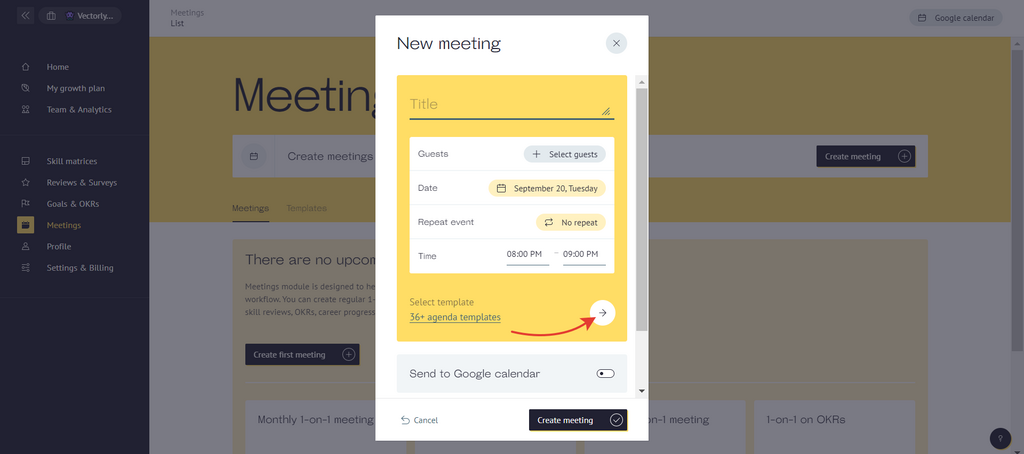
Select either One-on-one meeting or Team Meeting, depending on your needs. If you want to learn how to create a meeting template in Vectorly. (Check "How to create meetings template" article)
Vectorly has system meeting templates. Hover over one of the templates and click "Preview" to see the agenda before adding the template to the meeting. Then click "Apply".
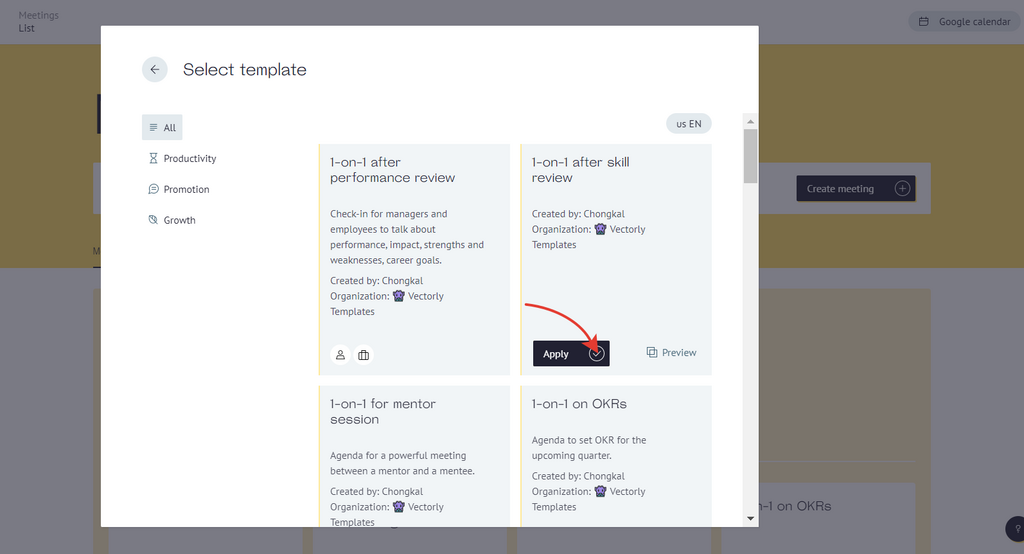
Select your guest (1:1 meeting) / guests (team) meeting.
If you have already selected a 1:1 meeting template, you will not be able to add more than one guest. Reset the template by clicking on the cross next to its name, add several guests and select a team meeting template.
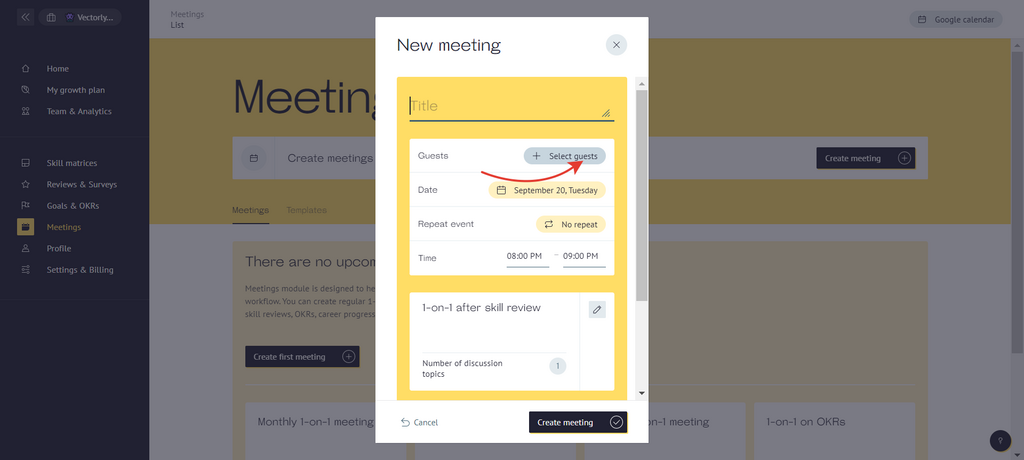
Select date & time for the meeting.
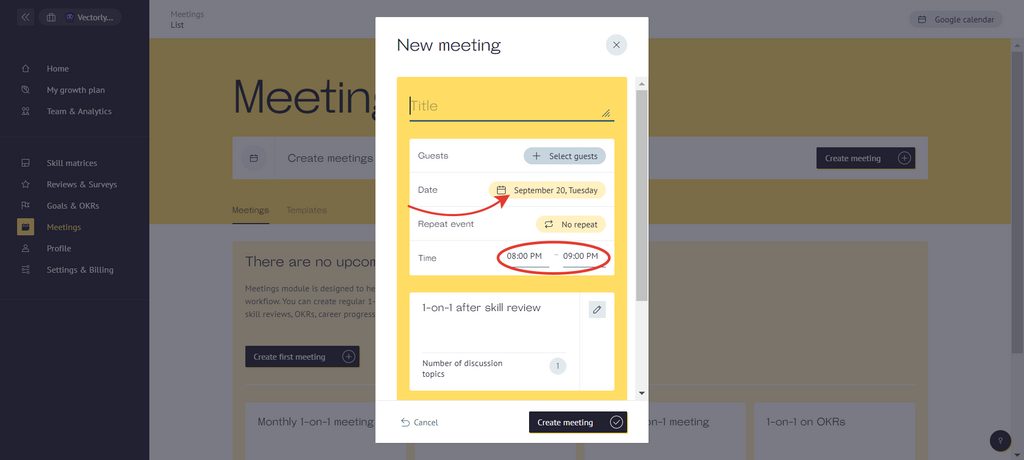
You can also add the meeting to your Google Calendar and a Zoom link in it.
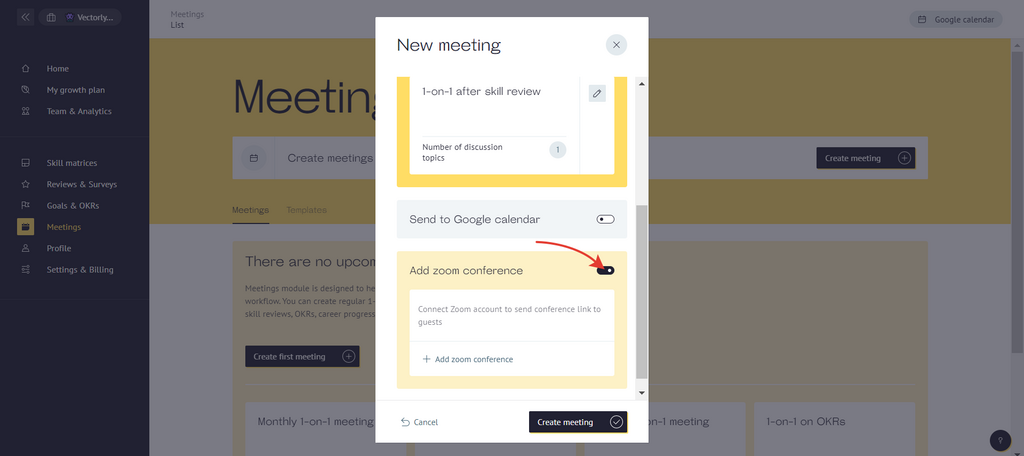
You can make the meeting regular. Depending on the chosen pace, the meeting will be repeated after the end of the previous one.
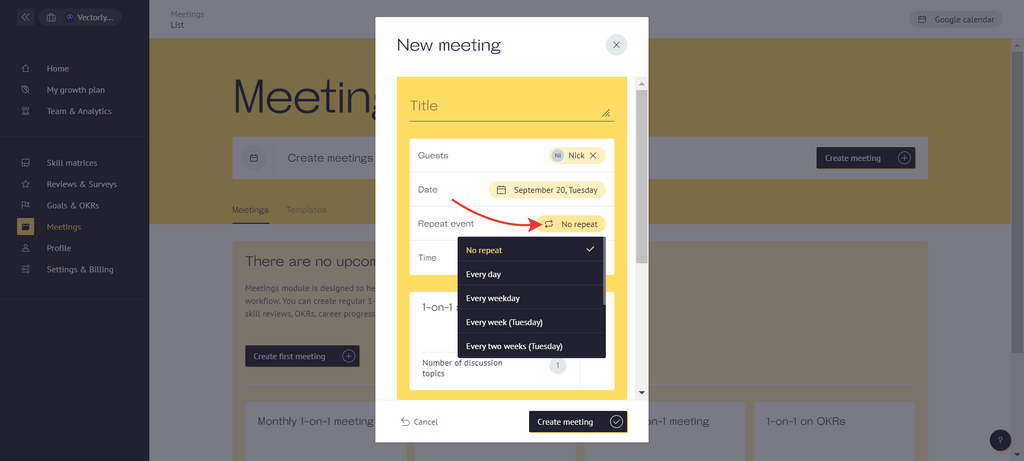
If you are done adjusting settings for the meeting, click on 'Create meeting' button.
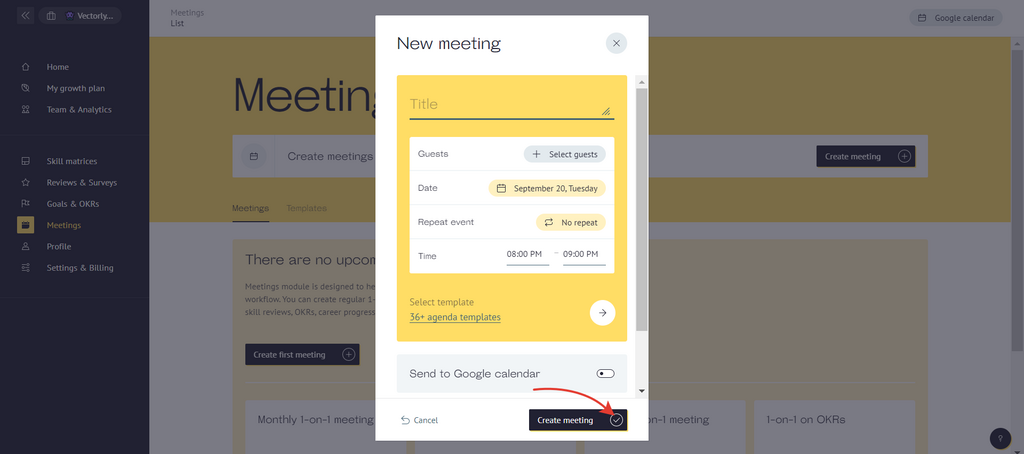
The meeting you created will appear in 'Meetings' section.